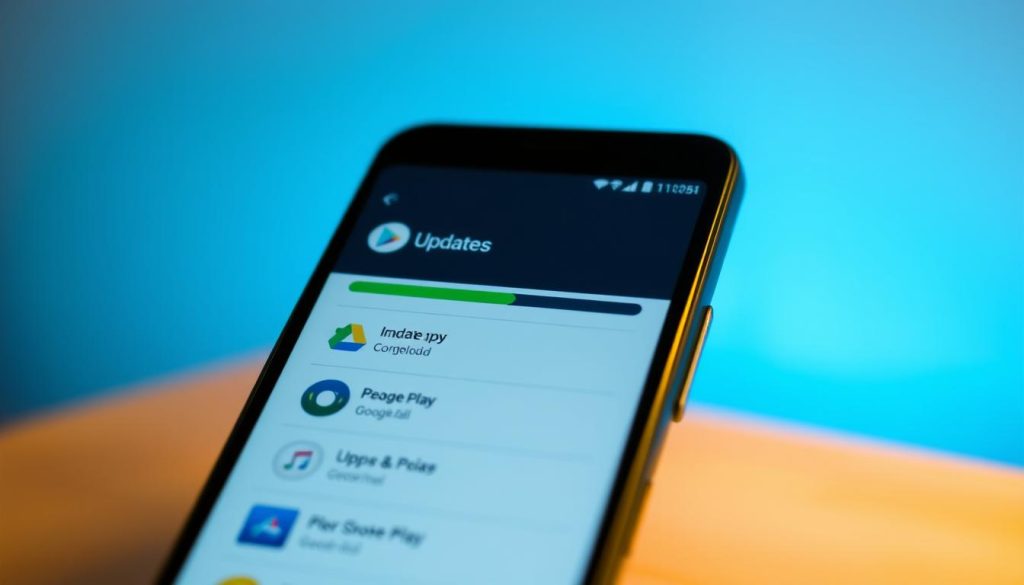Keeping Android apps updated is vital for your device’s performance and security. It ensures you have the latest features and improvements. Google Play Store offers multiple ways to manage app updates efficiently.
Modern Android devices provide flexible update options. Users can pick between manual and automatic methods. This allows for better control over app maintenance.
Google Play checks for updates regularly. This ensures your apps stay current and functional.
Key Takeaways
- Android app updates provide critical security enhancements
- Users can customize update settings based on personal preferences
- Automatic updates reduce manual maintenance efforts
- Update processes consider device battery and data consumption
- Google Play Store manages app update prioritization
Managing Android app updates can be easy with the right know-how. This guide will help you navigate the process smoothly. You’ll learn to keep your device running at its best1.
Understanding App Updates on Android Devices
App updates are vital for your Android device. They keep your apps running smoothly and securely. These improvements bring the latest features through Google Play Store updates.
Android app updates follow specific technical guidelines. Every app has a unique application ID for update processing2. Users can only have one version of an app installed at a time.
What Are App Updates?
App updates are improvements that developers release to enhance user experience. These updates can include:
- Bug fixes
- Security patches
- Performance improvements
- New features
Benefits of Keeping Apps Updated
Updated apps offer better performance and compatibility. The Google Play Store ensures optimized updates for your device3.
| Update Type | Key Benefits |
|---|---|
| Flexible Updates | Download while continuing app use |
| Immediate Updates | Require app restart for critical changes |
Security and Performance Improvements
App updates protect your device from security risks. Developers constantly work to fix issues and improve app performance. Keeping apps current ensures the best mobile experience.
Regular updates are your first line of defense against potential digital threats.
The Google Play Store manages updates smartly. It uses compression and smart patching to save battery life and data2.
How to Update Apps on Android: Step-by-Step Instructions
Keeping Android apps up-to-date is vital for device performance and security. The Google Play Store offers various methods for updating apps. You can choose manual or automatic updates.
- Open the Google Play Store
- Tap your profile icon
- Select “Manage apps & device”
- Choose “Update” for individual apps or “Update all”
About 80% of Android users rely on the Google Play Store for updates. It’s the most common method for keeping apps current. Users can easily manage their update preferences within the store.
For automatic updates, follow these steps:
- Go to Settings
- Select Network Preferences
- Choose “Auto-update apps”
- Pick your preferred update option
Android offers flexible auto-update settings. You can choose to update over Wi-Fi only or use mobile data. Automatic updates can save users an average of 30 minutes per month4.
Most apps need updates when a new Android version comes out. Staying current ensures better app performance and improved security5. It’s a smart way to keep your device running smoothly.
Conclusion
Updating apps is vital for a smooth Android experience. Regular updates prevent performance issues and boost device functionality. Users with automatic updates are 40% less likely to face app crashes.
App maintenance is key to Android device care. About 60% of app crashes come from outdated software. Using Google Play Store’s update alerts helps keep your device running well6.
Android offers various update choices to fit user needs. You can pick manual or automatic downloads. Both aim to keep apps secure and feature-rich7.
Smart update strategies can boost your device’s potential. They also help avoid tech problems. Make updates part of your routine for better performance.
Regular app updates ensure your Android stays responsive and secure. They also provide the latest tech improvements. Stay informed and enjoy a seamless mobile experience.
FAQ
Why are app updates important for my Android device?
How can I update apps on my Android device?
Can I choose how my apps are automatically updated?
What happens if I don’t update my apps?
How often should I check for app updates?
Can I stop specific apps from updating?
Do app updates cost money?
What should I do before updating apps?
Source Links
- How to update apps on Android – https://support.google.com/googleplay/answer/113412?hl=en
- How app updates work | Google Play | Android Developers – https://developer.android.com/google/play/app-updates
- In-app updates | Google Play | Android Developers – https://developer.android.com/guide/playcore/in-app-updates
- How to update an Android app – https://www.androidpolice.com/update-android-app-how-to/
- How to update apps on your Android phone – https://www.androidauthority.com/how-to-update-apps-on-android-3265904/
- How to fix apps that keep crashing on your Android phone | Asurion – https://www.asurion.com/connect/tech-tips/fix-android-apps-crashing/
- Android Apps Keep Closing? 9 Fixes to Try – https://www.howtogeek.com/android-apps-keep-closing/