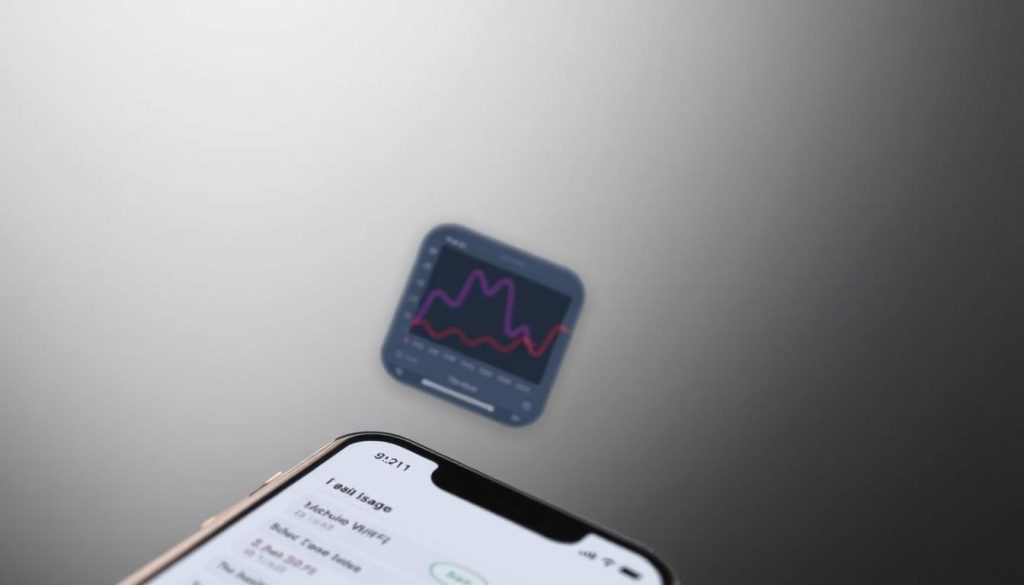Managing cellular data usage is vital in our digital world. Knowing how to check your iPhone’s data use helps avoid surprise charges. It also helps you get the most out of your mobile plan.
Most Americans use 2 to 5 GB of cellular data each month. Tracking this usage is key to controlling your mobile costs. It lets you see which apps eat up the most data.
Modern iPhones have great tools for data tracking. You can easily check your usage stats in your device settings. This gives you clear insights into your data habits1.
Key Takeaways
- Monitor cellular data usage to control mobile expenses
- Check data consumption through iPhone settings
- Understand which apps use the most data
- Prevent unexpected charges by tracking usage
- Make informed decisions about mobile data plans
Understanding iPhone Data Usage and Why It Matters
Managing data is vital for iPhone users to control mobile data use. Knowing how your device uses cellular data helps avoid unexpected charges. It also optimizes your mobile experience2.
Track data usage by checking your iPhone settings. Go to Settings > Cellular or Mobile Data to see how apps use data3.
- Streaming video can use up to 7GB of data per episode2
- Different apps have varying data consumption rates4
- Multimedia content typically uses more data than text-based services4
iPhone offers features to manage data use effectively. Low Data Mode pauses updates and background tasks to reduce data usage2.
Users can also disable cellular data for specific apps. This prevents unexpected data drain3.
| Data Usage Category | Impact on Cellular Data |
|---|---|
| Video Streaming | High Data Consumption |
| Messaging Apps | Low Data Consumption |
| Social Media | Moderate to High Data Usage |
Wi-Fi Assist is another important feature to understand. It can switch to cellular data when Wi-Fi drops, possibly leading to unexpected usage2.
Being aware of these details helps users make smart choices about mobile data use4.
How to Check Data Usage on an iPhone
Tracking your iPhone’s data usage helps avoid surprise charges. It’s crucial for managing your mobile plan effectively. Your iPhone offers tools to monitor and control data consumption.
Let’s explore how to check your cellular data usage. This guide will help you understand your iPhone’s data consumption.
Accessing Basic Data Usage Information
To view your overall data usage, follow these steps:
- Open Settings on your iPhone
- Tap Cellular or Mobile Data
- Review the “Current Period” section for total data used5
Limited data plans make regular monitoring important. Your iPhone shows total cellular data used by apps and system services.
Viewing App-Specific Data Usage
To check individual app data consumption:
- Navigate to Settings > Cellular
- Scroll to see data usage per app
- Check which apps consume most data6
Tip: Turn off Background App Refresh for data-hungry apps. This can help reduce your overall data usage.
Newer iOS versions offer better data tracking features. Reset your stats at the start of each billing cycle for accurate monitoring.
Managing and Controlling Data Consumption
Optimizing cellular data usage on your iPhone is vital to avoid unexpected charges. Controlling data tracking and iPhone settings helps you stay within your plan limits.
Start by exploring your cellular data settings. Go to Settings > Cellular for comprehensive data management. Here are key strategies for data optimization:
- Disable auto-play videos in apps to reduce data usage7
- Use Low Data Mode to pause automatic updates8
- Monitor app-specific data consumption8
Pro tip: Streaming high-quality video can quickly eat up your data. Download content on Wi-Fi to save cellular data.
Advanced techniques include manually resetting data usage tracking. You can also enable airplane mode strategically when needed.
By using these iPhone settings, you’ll gain control over your data consumption. This helps you avoid unexpected costs and stay within your plan.
Conclusion
Managing data usage is vital in our mobile-driven world. iPhone users can now control their cellular data consumption through built-in tools. These tools help prevent unexpected charges and optimize the mobile experience910.
Data monitoring offers key benefits for iPhone users. Americans spend about 5.4 hours daily on mobile phones. This makes tracking data consumption crucial9.
Smart strategies like disabling background app refresh can help control data usage. Using low data mode is another effective way to manage cellular data11.
The tools in this guide help iPhone users manage data proactively. Built-in iPhone settings and third-party apps make tracking data usage easy. Understanding your data patterns can lead to smarter phone use and savings10.
These strategies equip you to handle mobile data usage well. Stay informed and make the most of your iPhone’s features. Being proactive about data use can improve your overall mobile experience.
FAQ
How can I tell if I’m using too much cellular data?
What’s the difference between Wi-Fi and cellular data usage?
How do I limit data usage on specific apps?
Can I set up data usage alerts?
What is Low Data Mode, and how does it help?
How often should I check my data usage?
Does Wi-Fi Assist use cellular data?
How do I reset my data usage statistics?
Source Links
- Use cellular data on your iPhone or iPad – Apple Support – https://support.apple.com/en-us/109323
- How To Check Your Data Usage on iPhone – https://www.airalo.com/blog/how-to-check-your-data-usage-on-iphone?srsltid=AfmBOopSkZsMQ-EwDy1KdEXooircdsUGPI7Ap-c6PR_msLDDn1DteLxc
- How to Check Data Usage on iPhone – ur.co.uk – https://www.ur.co.uk/blogs/news/how-to-check-data-usage-on-iphone
- How to See Which Apps Are Using Cellular Data on iPhone – https://www.howtogeek.com/808021/how-to-see-which-apps-are-using-cellular-data-on-iphone/
- How To Check Your Data Usage on iPhone – https://www.simoptions.com/how-to-check-your-data-usage-on-iphone/
- How to check data usage on an iPhone or iPad – https://www.digitaltrends.com/mobile/how-to-check-data-usage-on-an-iphone/
- Data Use On iPhone: Understanding and Controlling Data Usage – PowerMax – https://powermax.com/data-use-on-iphone-understanding-and-controlling-data-usage/
- How to check which apps are using the most data on an iPhone – https://www.theverge.com/24067924/iphone-ios-data-usage-apps-how-to
- How to Check and Restrict Data Usage for Installed Apps on Your Phone? – https://www.efani.com/blog/check-and-restrict-data-usage-for-installed-apps
- 2 Ways to Check Data Usage on Your iPhone – https://www.clevguard.com/tips/check-iphone-data-usage/
- View or change cellular data settings on iPhone – https://support.apple.com/en-eg/guide/iphone/iph3dd5f213/ios