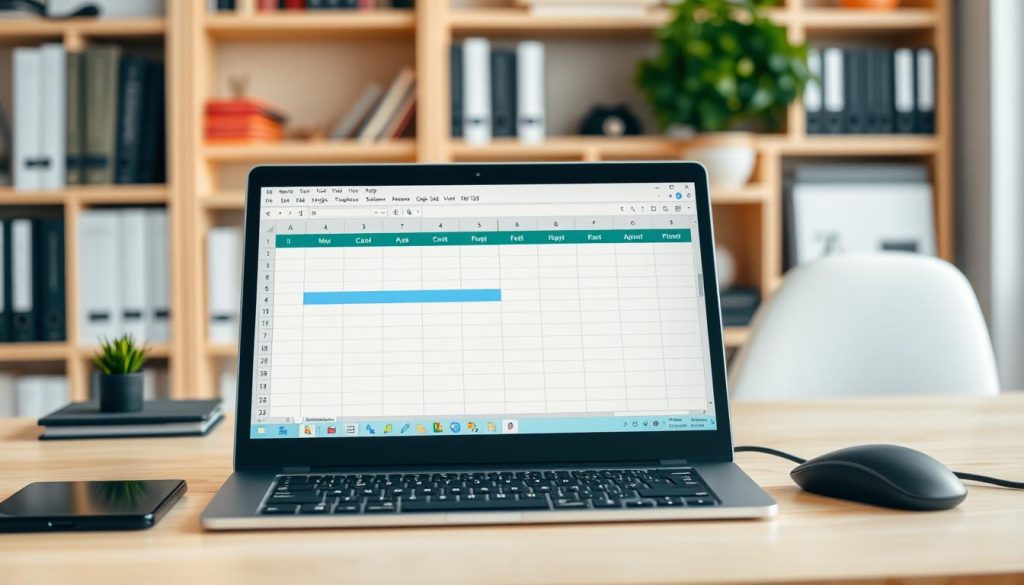Microsoft Excel offers powerful tools to combine cells and enhance spreadsheet organization. Merging cells is crucial for creating visually appealing documents. This technique streamlines data presentation across various industries, from marketing to finance1.
Merging cells in Excel can greatly improve your spreadsheet’s readability and professional look. It provides a clean solution for creating headers, organizing data, and designing reports2.
Professionals use cell merging to boost data visualization. Excel’s merging works in all versions, including Office 3652.
Key Takeaways
- Merging cells improves spreadsheet organization and visual appeal
- Excel supports multiple merging options across all versions
- Only the upper-left cell’s data is retained when merging
- Keyboard shortcuts can expedite the merging process
- Proper merging techniques prevent data loss
Understanding Basic Cell Merging in Excel
Excel offers powerful tools to join cells in worksheets. These merging techniques can improve your data presentation and organization3.
Understanding cell merging helps create better spreadsheets. It’s a key skill for Excel users.
Cell merging combines multiple adjacent cells into one. This feature creates visually appealing headers and improves spreadsheet formatting4.
It’s especially useful for organizing data clearly. Merged cells can make your spreadsheets look more professional.
What Happens During Cell Merging
When merging cells, only the upper-left cell’s content remains visible. Data in other cells gets deleted3.
It’s crucial to save important information before merging. This precaution prevents accidental data loss5.
Types of Cell Merging Options
- Merge Cells: Combines selected cells into one
- Merge & Center: Merges cells and centers the text
- Merge Across: Merges cells in each row separately
Common Uses for Merged Cells
Merged cells are mainly used for formatting and centering headings in spreadsheets4. This technique creates clean, organized reports and presentations.
Professionals often use merged cells to improve their work. It helps make data easier to read and understand.
Pro Tip: Always backup your data before merging cells to prevent unintentional information loss.
| Merging Method | Purpose | Best Used For |
|---|---|---|
| Merge Cells | Combine multiple cells | Creating wide headers |
| Merge & Center | Center text across merged area | Title formatting |
| Merge Across | Merge cells in each row | Complex spreadsheet layouts |
Merging can enhance visual presentation in Excel. However, use this feature sparingly to maintain data flexibility4.
Too much merging can make editing difficult. Balance between aesthetics and functionality is key.
Step-by-Step Guide to Merge Cells in Excel
Merging cells in Excel helps create visually appealing spreadsheets. It can transform your document’s presentation and enhance your Excel skills. This technique makes your reports look more professional.
To merge cells, select the ones you want to combine. Go to the Home tab and click the Merge icon. Choose from options like “Merge & Center” or “Merge Across”6.
For faster merging, use keyboard shortcuts. ALT H+M+M works for standard merging. ALT H+M+C centers your content6.
Be careful when merging cells. It can affect data organization. Only the upper-left cell’s content will remain7. Experts suggest using cell merging sparingly.
This prevents issues with sorting and filtering6. For complex data preservation, try the CONCATENATE function or ampersand operator7.
These methods help create dynamic, readable spreadsheets. Use merging strategically to improve visual appeal. Remember to maintain data integrity when applying these techniques8.
FAQ
What exactly happens when I merge cells in Excel?
Are there different ways to merge cells in Excel?
Can I merge cells without losing data?
What are some practical uses for merged cells?
Is merging cells different on Mac and Windows?
Can merged cells cause problems with formulas?
How do I unmerge cells if I make a mistake?
Are there any Excel versions that handle cell merging differently?
Source Links
- How To Merge Cells in Excel Without Losing Data – GeeksforGeeks – https://www.geeksforgeeks.org/how-to-merge-cells-in-excel/
- How to Merge Cells in Excel? 3 Easy Ways – https://www.simonsezit.com/article/merge-cells-in-excel/
- Merge and unmerge cells – Microsoft Support – https://support.microsoft.com/en-us/office/merge-and-unmerge-cells-5cbd15d5-9375-4540-907f-c673a93fcedf
- Merge Cells in Excel – https://corporatefinanceinstitute.com/resources/excel/merge-cells-in-excel/
- How to Merge Cells in Excel: 4 Easy-to-Follow Steps – https://www.wikihow.com/Merge-Cells-in-Excel
- How to Merge Cells in Excel | LiveFlow – https://www.liveflow.com/product-guides/how-to-merge-cells-in-excel
- How to Merge Cells in Excel – Ultimate Guide – https://www.myexcelonline.com/blog/how-to-merge-cells-in-excel-definitive-guide/
- How to Merge Cells in Excel Step by Step | Blog | Domestika – https://www.domestika.org/en/blog/12418-how-to-merge-cells-in-excel-step-by-step