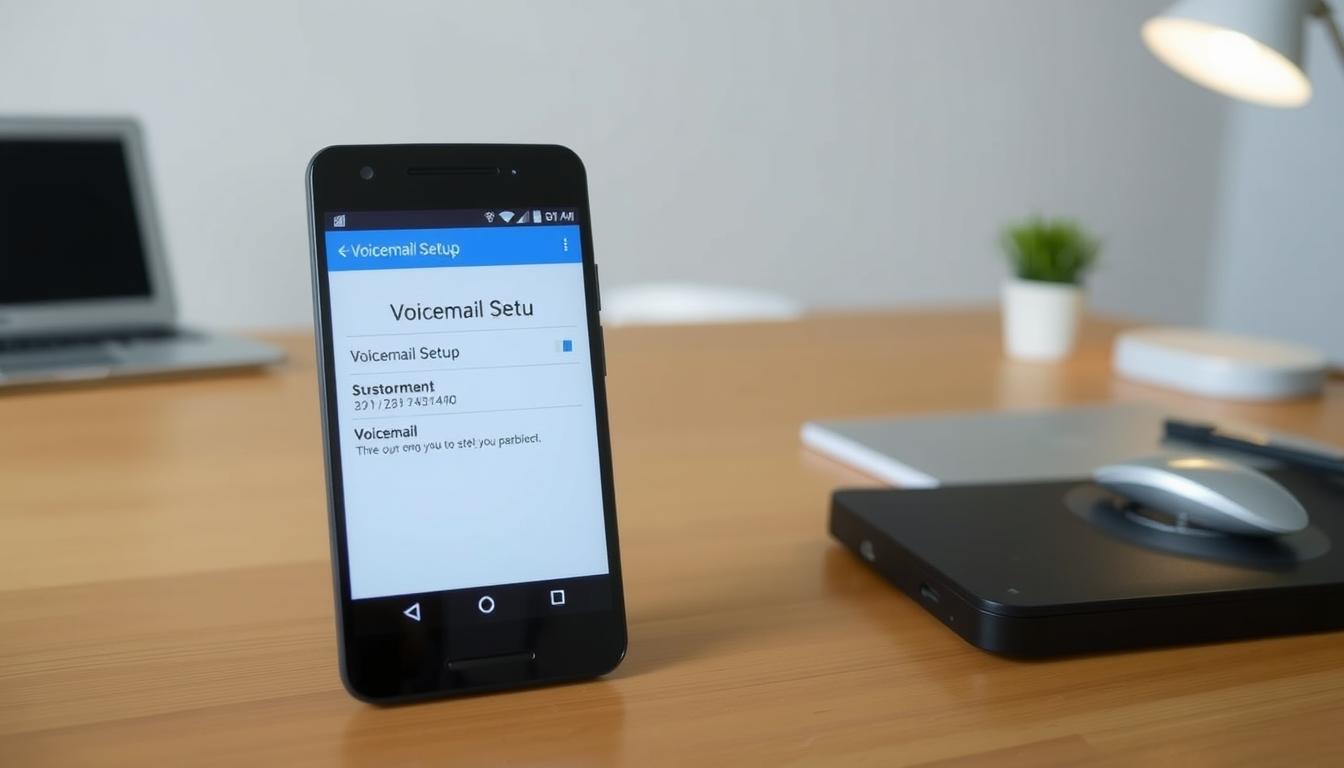Ways to Copy and Paste on a Mac
Mastering copy and paste on macOS is key for efficient text editing. These methods help transfer digital content quickly and seamlessly. They can boost your productivity across various apps and workflows.
Mac users have many ways to copy and paste. Options range from simple keyboard shortcuts to advanced clipboard features. These skills can transform how you interact with macOS.
Copy and paste goes beyond basic text handling. It works for files, images, and complex digital content. This makes it crucial for anyone using Apple devices.
Key Takeaways
- 100% of Mac users can leverage keyboard shortcuts for copying and pasting
- Multiple methods exist for transferring content between applications
- Universal Clipboard enables seamless sharing across Apple devices
- Keyboard shortcuts provide the fastest copy and paste experience
- Understanding these techniques enhances overall Mac productivity
Understanding Basic Copy and Paste Functions on macOS
Copy and paste are vital tools for Mac users. They boost productivity in file management and word processing. These functions make transferring content between apps quick and easy.
- Keyboard shortcuts2:
- Copy: Command + C
- Paste: Command + V
- Cut: Command + X
- Paste without formatting: Command + Shift + V
- Mouse clicks and toolbar options2
- Right-click functionality
The clipboard works across all apps on your Mac. This allows you to move content between different programs easily. Users can also use drag and drop for simple file management3.
Advanced users can share content across Apple devices. By enabling Handoff with your iCloud account, you can work seamlessly. This feature connects your Mac, iPhone, and iPad2.
Copy and Paste on a Mac: Essential Methods
Mac users have several ways to copy and paste content. These techniques boost productivity and simplify document formatting. Learning these methods will help you use your Apple devices more efficiently.
Keyboard shortcuts are the fastest way to manage clipboard operations. Press Command (⌘) + C to copy and Command + V to paste. These shortcuts work in most apps for text, images, and files4.
Keyboard Shortcut Strategies
Advanced users can use more keyboard commands for extra features. Command + A selects all content. Command + Shift + V pastes without keeping old formatting5.
The Universal Clipboard lets you copy between Apple devices. This works when you’re signed into the same iCloud account4.
Alternative Copy-Paste Methods
Right-clicking is another good method when keyboard shortcuts aren’t ideal. Mac users can quickly access copy and paste through contextual menus. This is helpful for working with files or text in specific apps5.
These flexible methods ensure smooth document formatting across various workflows4. They make it easy to transfer information on your Mac.
FAQ
What is the clipboard on a Mac?
What are the primary methods for copying and pasting on a Mac?
How do I copy text using keyboard shortcuts?
Can I copy and paste between different Apple devices?
What’s the difference between copy and cut?
How do I copy and paste files in Finder?
Are there any advanced copy and paste techniques on Mac?
Source Links
- How to Copy and Paste on Mac – https://mackeeper.com/blog/how-to-copy-paste-on-mac/?srsltid=AfmBOoq1cvPWlVx95A6lngQVf51NXifZgl7sNS-X7jaovGYwWzR1CYyf
- How to copy and paste on a Mac computer, or from a Mac to other Apple devices – https://www.businessinsider.com/guides/tech/how-to-copy-and-paste-on-mac
- 10 Hidden Copy and Paste Functions on a Mac – https://macmost.com/10-hidden-copy-and-paste-functions-on-a-mac.html
- How to Copy and Paste on Mac – https://mackeeper.com/blog/how-to-copy-paste-on-mac/?srsltid=AfmBOooqnp9J7Ge8t2_Fi_bJ0ToeggeMn1MzGdBtIXmuUVMCjzFS75x3
- How to Copy and Paste on Mac (All Ways) – AnsonAlex.com – https://ansonalex.com/tutorials/macos/copy-paste-mac/
news via inbox
Nulla turp dis cursus. Integer liberos euismod pretium faucibua